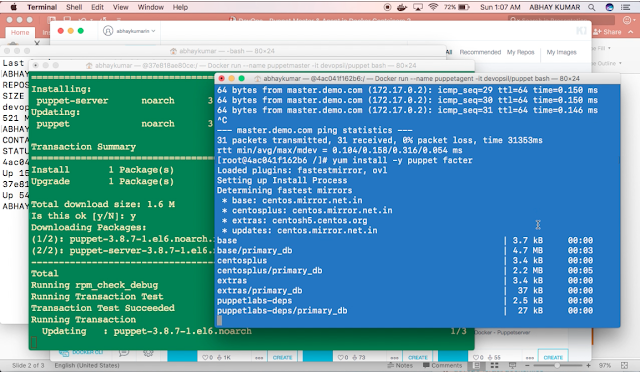DevOps - Continuous Integration : SonarQube Configuration in Jenkins
Install SonarQube in CI server
Download latest SonarQube from https://www.sonarqube.org/downloads and install in your CI server, or for Mac machines brew command can be used alternatively - brew update - brew install sonar ->
Configure & start the sonarQube server
Create sonar database in local server using database queries - CREATE DATABASE sonar_source; - CREATE USER 'sonar'@'localhost' IDENTIFIED BY 'sonar'; - GRANT ALL PRIVILEGES ON sonar_source.* TO 'sonar'@'localhost'; - FLUSH PRIVILEGES; -> Update database details in sonar properties file using command - $ vim /usr/local/Cellar/sonarqube/6.1/libexec/conf/ sonar.properties -> Start the sonar server using command - $ sonar console ->
Configure SonarQube in Jenkins
Install SonarQube plugin in Jenkins using option - Manage Jenkins - Manage Plugins -> Update sonarQube server detail using option - Manage Jenkind - Configure System ->
Create SonarQube build job in Jenkins
Create a maven build job using option - new item -> Check ‘Prepare SonarQube Scanner environment’ under build Environment -> Update pom.xml url in ROOT POM -> Select ‘sonarQube analysis with maven’ under Post-build Actions ->
Run the sonarQube build job & view SonarQube report in Jenkins
Run the build -> Upon successful run, click ‘SonarQube’ icon to view SonarQube code analyzer report.